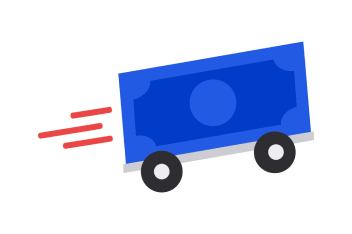You can retrieve your username and reset your password within our digital banking.
To find your username using online banking
- Choose Forgot username or password.
- Select I don't know my username from under Username/Personal ID.
- Choose Phone or Email to verify your account and select Continue.
- Enter your phone number or email address and choose Continue.
- Verify the last 4 digits of your Social Security number and select Continue.
- We will send you a six-digit verification code.
- Enter the code and choose Continue to obtain your username.
- Select Log in to complete login, or select Reset password, to choose a new password.
- If you selected Reset Password, you will now be prompted to select a new password. No further verification is needed.
To reset your password using online banking
- Select Forgot username or password.
- Type in your username and select Continue.
- Provide the last 4 digits of your Social Security number and any other requested information.
- Choose your verification method.
- Once you’re verified, you'll be prompted to select a new password.
To find your username and/or reset your password using the U.S. Bank Mobile App
- Select Get login help from the login page.
- Enter your phone number and the last four digits of your Social Security number then select Continue.
- We will send a one-time passcode to the number provided.
- Enter the code and choose Continue to obtain your username.
- Select Log in to complete login, or select Reset password, to choose a new password.
- If you selected Reset Password, you will now be prompted to select a new password. No further verification is needed.
- You can then choose to set up face or fingerprint login if your device qualifies. Otherwise select Log in to return to the login page.
More information
- If you don't have a Social Security number or Taxpayer Identification Number (TIN), enter zeros in place of numbers. Accounts that don't have a PIN will be prompted for a ZIP code.
- If you have changed your phone number within the last three days, you will need to call 877-202-0043 for help. We accept relay calls.